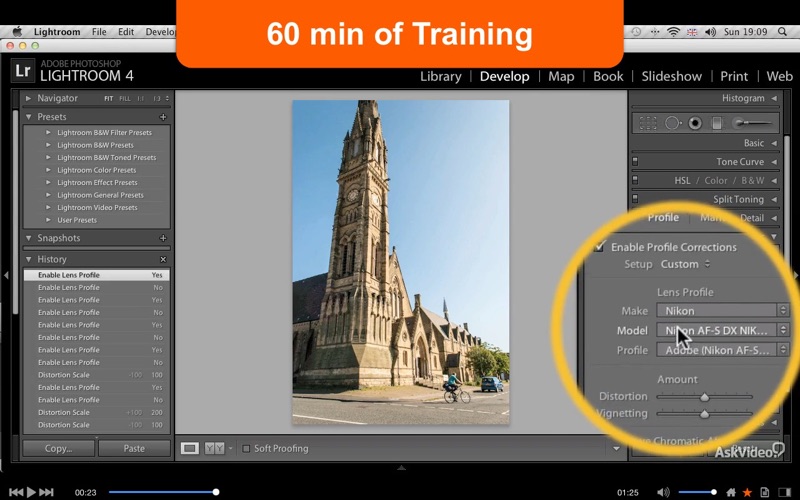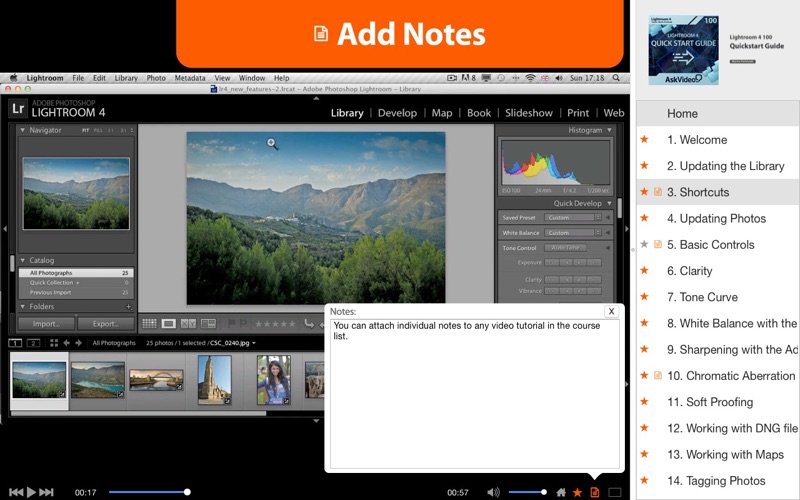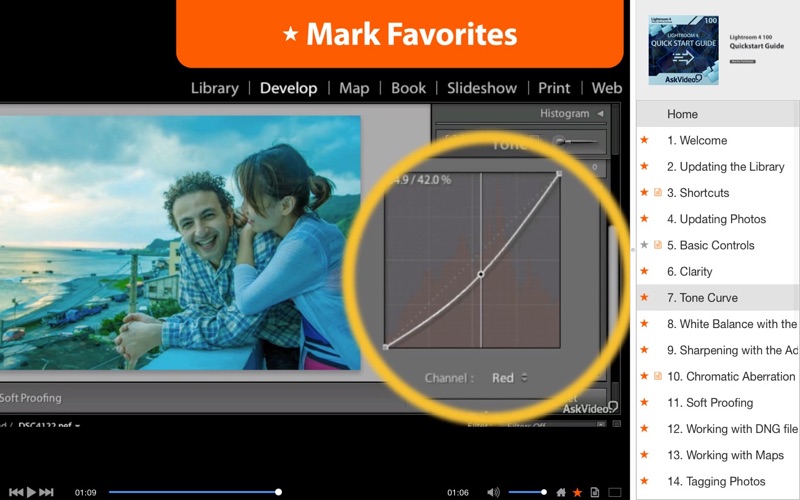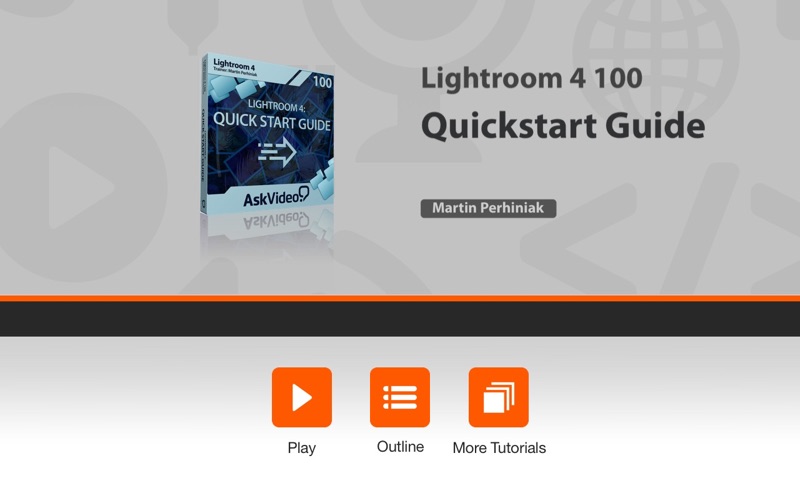
AV for Lightroom 4 100 Quickstart Guide
Lightroom 4 provides a comprehensive set of digital photography tools, from powerfully simple one-click adjustments to cutting-edge advanced controls. In this FREE course Adobe Design Master and Instructor Martin Perhiniak guide you through the new powerful features of Lightroom 4.
Every photographer needs three things: quick and flexible editing tools to make every photo the best it can be, a great organization system to sort through their images and ways to get their best images out into the world. Lightroom 4 offers all this and much more, making it the top choice for veterans and enthusiastic amateurs alike!
In this FREE introductory Lightroom 100 course, Martin starts by showing you how to update your images and catalogs from older versions of Lightroom. He also highlights the new features in the updated Develop, Map and Book modules including everything from map-based image organization to photo book export directly to blurb.com!
Next, in his presentation of Lightrooms Develop module, Martin demonstrates the Tone Curve and new Adjustment Brush modes. In this section, you’ll learn how to easily adjust Clarity, white balance and sharpen your image with the Adjustment Brush. You’ll also learn how to correct chromatic aberration and soft proof your images. Additionally, check out Martin’s explanations of both basic controls and keyboard shortcuts to help you streamline your workflow and increase your productivity.
Next you’ll see how to tag and work with geographically referenced photos in the Map Module. What better way to remember the correct sequence and locations of your photos than by cross-referencing them to a map?!
One of the most exciting parts of this course is when Martin shows how easy it is to take your best photos, lay them out and then effortlessly export, publish and preview them as a full-fledged photo book available on blurb.com!
Saving the best for last, Martin wraps up this course by showing how quickly and easily you can organize, playback, edit and export your video clips! Yes... you read it right! Video!?!... Video can now be handled directly in Lightroom thanks to the new Mercury Video Playback Engine available to all Adobe Creative Suite family members.
Table of contents:
1. Welcome
2. Updating the Library
3. Shortcuts
4. Updating Photos
5. Basic Controls
6. Clarity
7. Tone Curve
8. White Balance with the Adjustment Brush
9. Sharpening with the Adjustment Brush
10. Chromatic Aberration
11. Soft Proofing
12. Working with DNG files
13. Working with Maps
14. Tagging Photos
15. Saved Locations
16. Creating a Photo Book
17. Working on the Layout
18. Exporting the Book
19. Organizing Video Files
20. Playback and Trimming
21. Tonal Changes
22. White Balance Options
23. Setting the Poster Frame
24. Capturing Still Images form the Video
25. Exporting the Video
26. Continue Learning